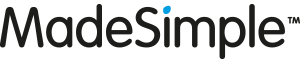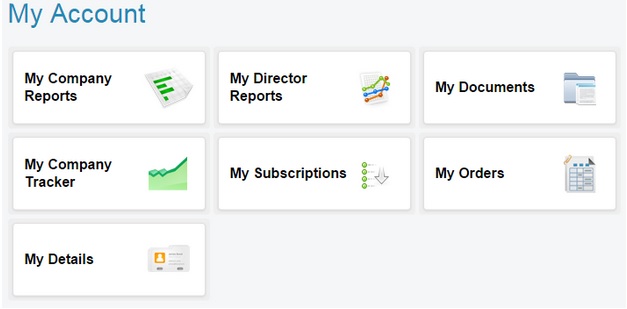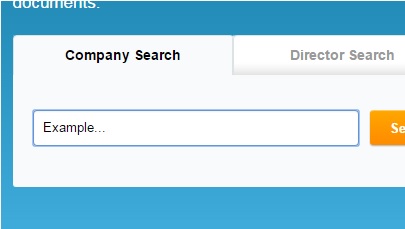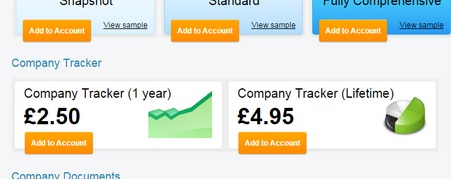One of the most intuitive features of Company Search MadeSimple is the ability to track changes of a company of your choosing. This handy tool allows you to receive updates on any changes within a company.
Whether it’s a change in credit rating, a notice in a change of directors or shareholders – or perhaps even a notice of any CCJs that come up. These will be sent to you via email and will make keeping in the loop much simpler.
So, if you have a new company that you would like to track – or your would like to have a company you’re already tracking removed from the service, follow these steps.
The first thing you need to do is head over to the login screen, from here you can have a look at your account. From the Company Search MadeSimple homepage, click the ‘Login’ button at the top right hand side of the screen. Enter your details and you will be taken through to the dashboard:

Your dashboard gives you a great overview of your services, which makes it very easy to access all of the different services available. You can see ‘My Company Reports’ to view your previous report purchases, ‘My Director Reports’ and ‘My Company Tracker’ – along with a lot of other options:
Click the ‘My Company Tracker’ button. You will see a list of all the companies you are tracking sorted into 3 tabs depending on whether the company tracking is ‘Active’, ‘Disabled’ or ‘Expired’. On the right hand side of each tab you will see a little column titled ‘Actions’, below you can click and change the status – for example you can click ‘Disable’ on a company on the ‘Active’ tab to stop tracking – and vice versa:
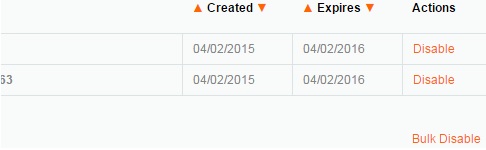 There is also a ‘Bulk Disable’ or ‘Bulk Enable’ option, depending on what tab you are viewing – so you can add or remove multiple companies from the tracking tool.
There is also a ‘Bulk Disable’ or ‘Bulk Enable’ option, depending on what tab you are viewing – so you can add or remove multiple companies from the tracking tool.
Tracking A New Company
You might want to track a new company, that you haven’t tracked before. To do this, simply type the name of the company into the ‘Company Search’ box on the ‘Homepage’:
Click on the company once you’ve found it in the search results. This will take you through to the company details including the company name, company number and the registered office. Below that you will see 2 buttons under the ‘Company Tracker’ heading – one saying ‘Company Tracker (1 Year) £2.50’ and one saying ‘Company Tracker (Lifetime) £4.95)’. Click ‘Add to Account’:
From here, simply add the tracker to your account if you have credit – or just pay as normal. It really is that easy to add or remove a company from your account. You can quickly change any aspect of your Company Tracker, which will give you a swift and accurate view of the competition when you need it.
By Alex Novakovic at MadeSimple – Follow Alex on Google+
admin
Latest posts by admin (see all)
- Manchester clubs splash transfer market cash – but who’s got the best credit? - August 16, 2016
- How to perform a free UK Company Director Search - June 30, 2016
- Radiohead’s companies – What can Company Searches tell us? - March 8, 2016